Billed Versus Contract Service Rates
Portia has added a Billed Hourly Rate column under Settings.
Click on Settings - Insurance Billing - Service Rates.
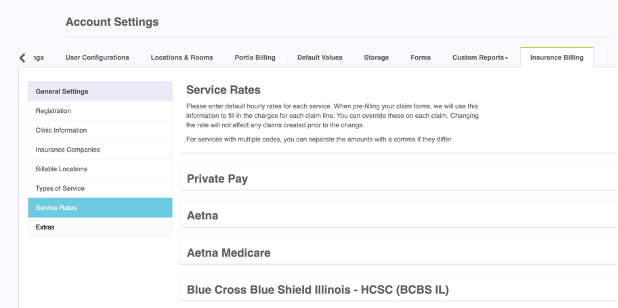
In an effort to maximize revenue, the clinic may wish to audit their Contracted Hourly Rate for each billable service code and determine what the highest rate is.
For example:
Aetna 97151 is contracted at $123.52 and UHC 97151 is contracted at $110.25. The Clinic may want to make sure that their Billed Hourly Rate is a good cushion above the $123.52, which is the highest rate for service code 97151. The Billed Hourly Rate will be placed in the specified column beside the service code and rates will need to be saved by clicking on the blue disc icon to the right of the row. Once fully completed save your changes by clicking on “Save All Rates” at the bottom of each payer before moving to the next payer. Once determined after the audit, the Billed Hourly Rate will be the same for all insurance payers for each service code. The only rates that will be different per payer are the Contracted Hourly Rates.

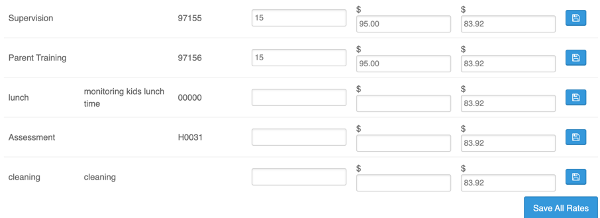
This information will populate on multiple screens, including View Claims, Mark as Paid/Add Payment, View Payments, as well as on the claim in Portia.
This field addition is vitally important for billing purposes as it will allow each clinic to substantiate their own rate structure, which will indicate to the insurance payers what they deem each service code should be payable at in the ABA billing field. This update will ensure that if a secondary payer allows more than a primary payer for the same learner, the maximum revenue will be received from both claims. Additionally, adding a cushion to the contracted fee schedule rates provided by each payer allows for any fee schedule changes that are not notified to the clinics prior to implementation to be paid on the initial billing of the claim, rather than sending a corrected claim after the fact with the updated contracted fee schedule.
Related Articles
Portia Self Serve Insurance Billing Reference Document
This Reference Document is distributed to all Serve Serve Insurance Clients after Initial Training has been completed. Click on the attached Document for more information on: Authorizations Session Report Review Claims Processing Changing Claims - in ...Patient Payment Posting
In Portia Choose the Learner Click on Insurance tab Check Insurance Coverage tab Click on View Claims Enter the Start Date and End Date of the date range to search for outstanding patient balancesGo to the claim that has a patient balance There will ...Patient Statement/Invoicing - Self Billing
In Portia Go to Audits Click on Invoice AR Report at the top Choose the Start Date and End Date It is recommended to do at least 6 months back to capture any outstanding patient balances Click on Generate List Review all statements from this list to ...