Custom Reports
The following suggestions will outline best practices in order to optimize the functionality of custom reports.


When using custom reports, it is ideal to only pull in main content that is available within the Portia system. Any additional images (e.g. assessment grids and charts), that you may be copy and pasting is recommended to be added once you have completed your report and it is converted to docx.
Versioning your report will allow you to make copies of your report and support you in tracking changes.
From the Learner tab, click on custom report. Once a report has been marked completed, choose “Other”, from the dropdown menu click on “Copy Report”.
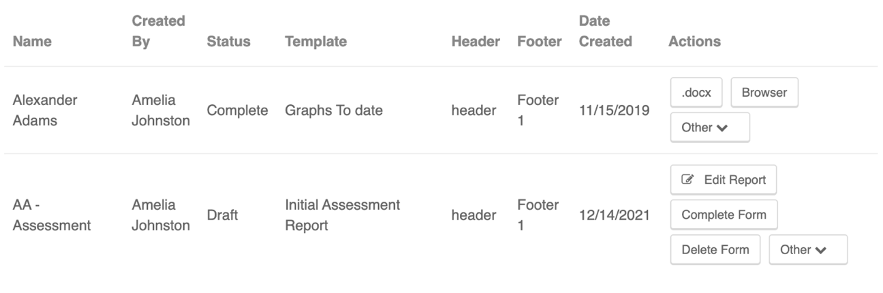
Once a copy of the report is made, it will be located at the bottom of the report list. Clicking on “Other” again will allow you to edit the Report Name / Header / Footer, therefore versioning the report with a new name and creation date.
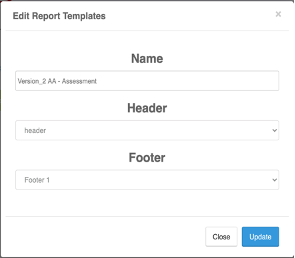
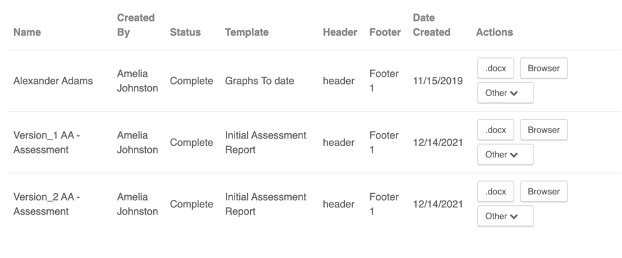
Related Articles
Reports
Clinical Directors, Behavior Analysts and Therapist Admin are able to view Learner’s program reports. To learn more about these settings, please refer to the Permission Matrix. You can access these reports by clicking the ‘Reports’ tab in your ...Custom Form Templates
Portia enables Custom Forms to help you run your business seamlessly. Everything you need to collect for each session is readily available for your team to complete. There are two categories and six types of Forms in Portia, which have specific ...Adding a Custom Task in a Learners Program
Click on the 'Learner' tab on the left menu and find your Learner. Click on your Learner's Name to open their information OR on the Learner's Page you can access the Program page via the book icon. You can add a new task directly in a Learner's ...Data Extraction Options
Should you wish to access all forms for a particular time period, or Learner, you may accomplish this by running an audit. Choose the audit option on the left-hand menu bar. Click on the "Forms" tab at the top of the screen. You are then able to ...How to add a Team (Staff) Member
Portia has various Account Types, each with its own unique permission settings. See file: Permission Matrix.xlsx attached to this article to determine which account type is best suited for your Team. Prior to creating a Portia Team account, please ...