Adding a Custom Task in a Learners Program
If you plan to use a Task again for another Learner it is wise to enter it in a curriculum.
Go to 'Curriculum' on the left menu bar.
NOTE: You can import your curriculum via the import Curriculum button - here you will download a csv file to user as a template
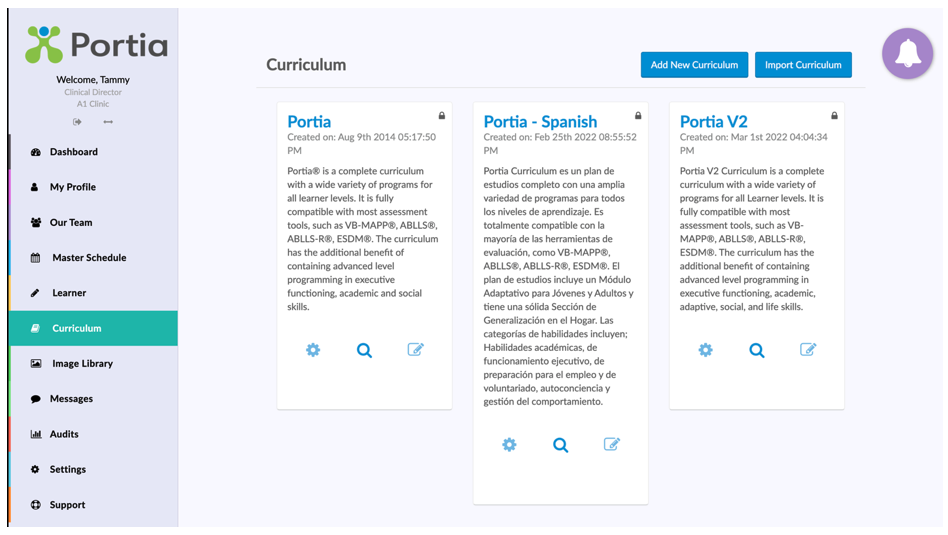
You can edit any curriculum except the Portia Curriculum.
If you wish to add a new curriculum press 'Add a New Curriculum'.
Give the curriculum a Name (and a description if desired).
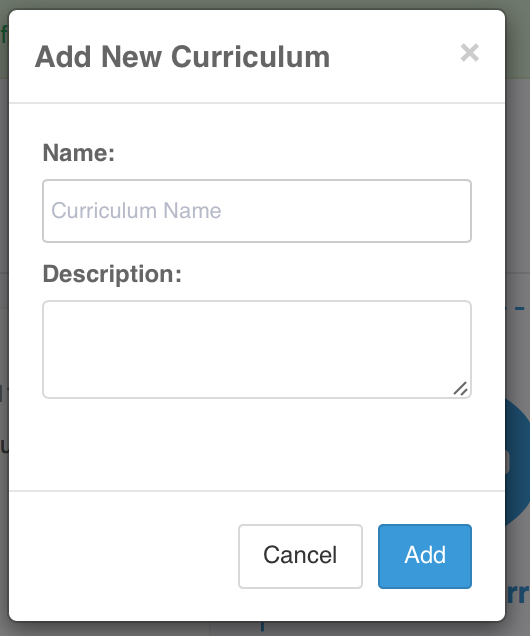
You can make your new Curriculum appear as the default curriculum (as opposed to the Portia curriculum) by pressing the Default toggle on button.
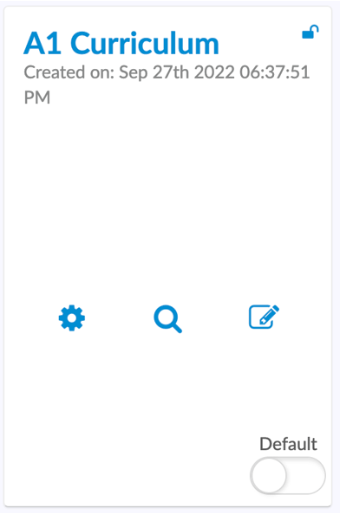
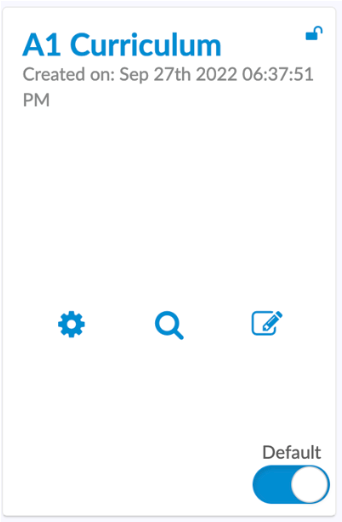
You can then begin to enter new Tasks by clicking the '+ Add New Task' button.
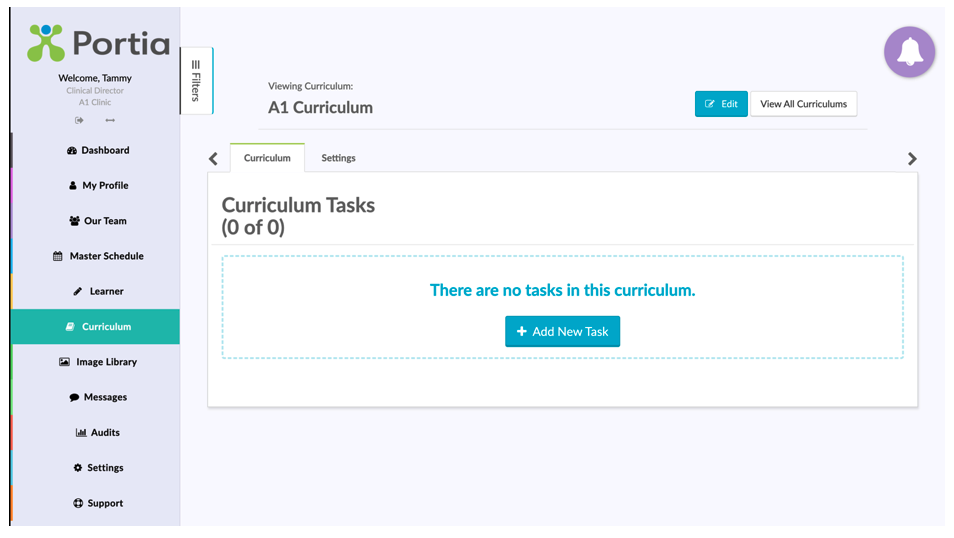
Press Edit to make any change to your curriculum
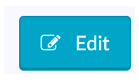
While in the Edit mode, you can add new tasks and edit the existing tasks (including adding Targets)
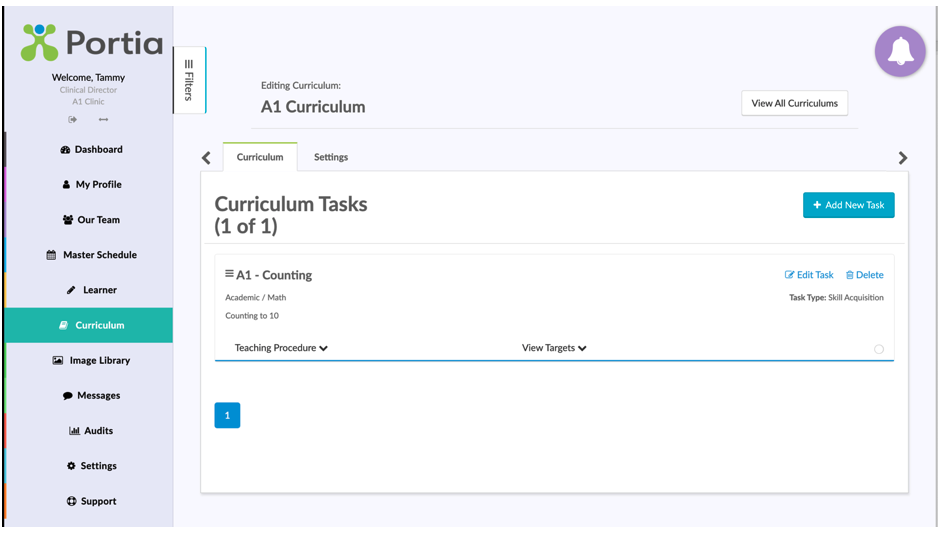

For Skill Acquisition, Mad Frequency and Task Analysis - You can enter all the Task details and Teaching Procedure for the new Task.
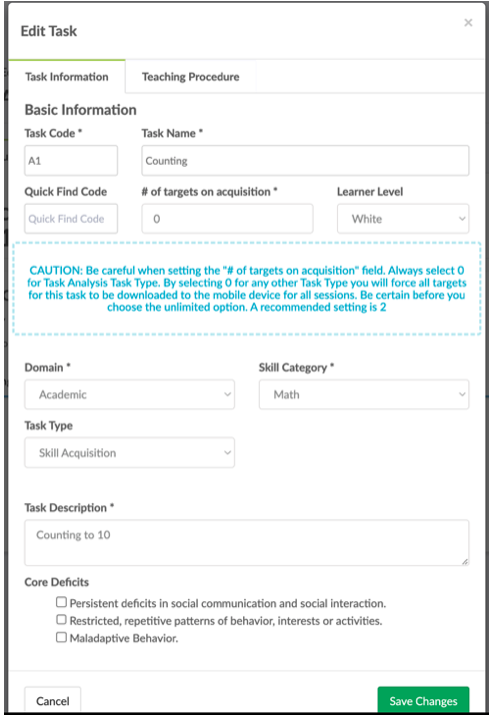
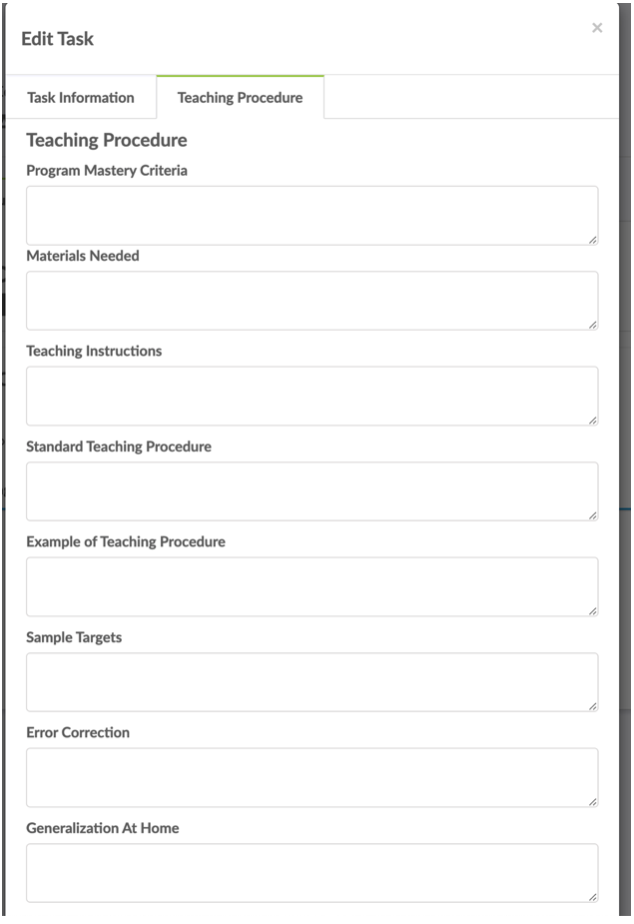
Once you have added the new Task, click 'Edit' and you can add targets by clicking 'Add New Target'
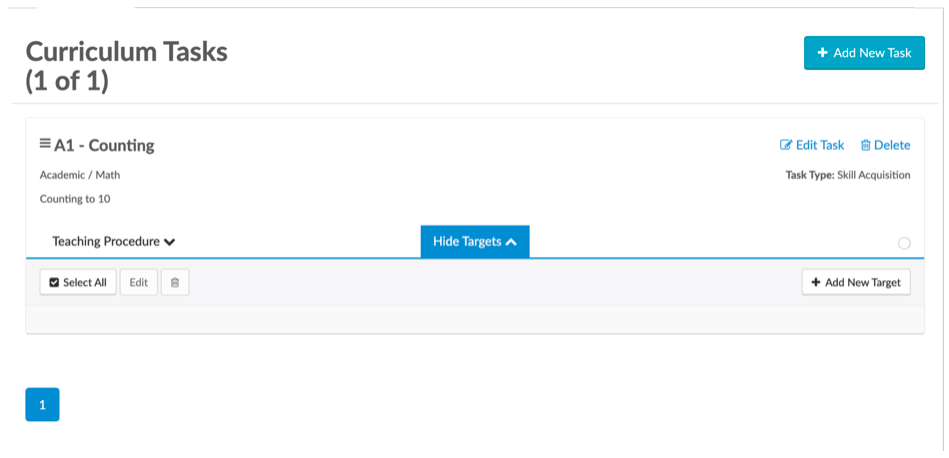
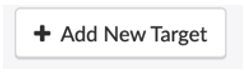
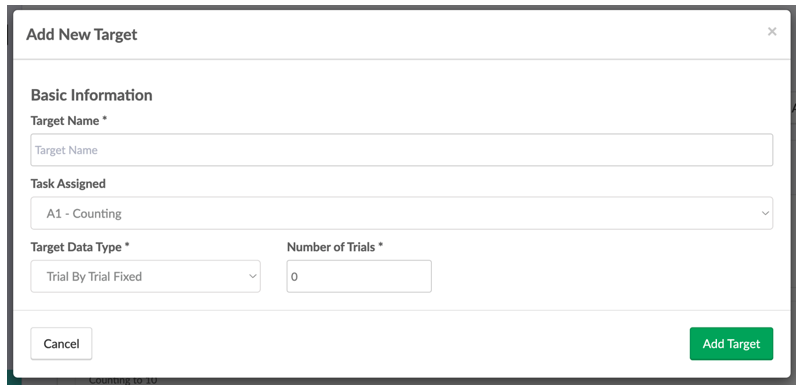
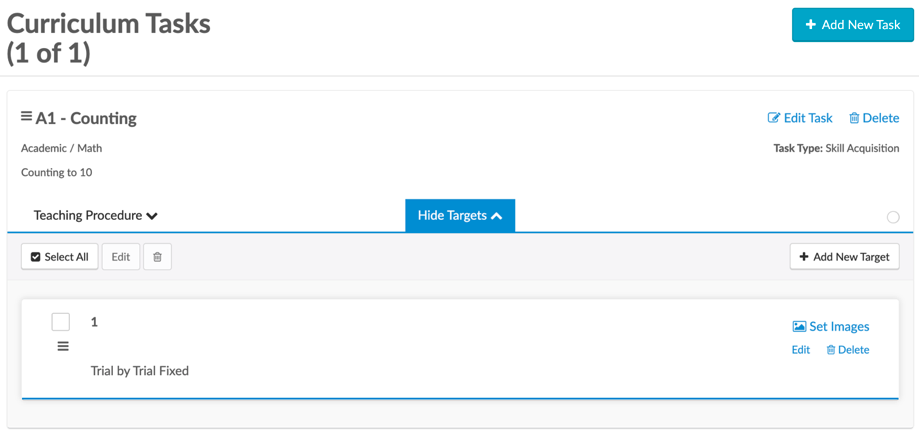
* You can also add the targets within the Learner's Program if the targets will be Learner specific. You can do this by clicking '+ New Task' within your Learner's 'Programs' tab.
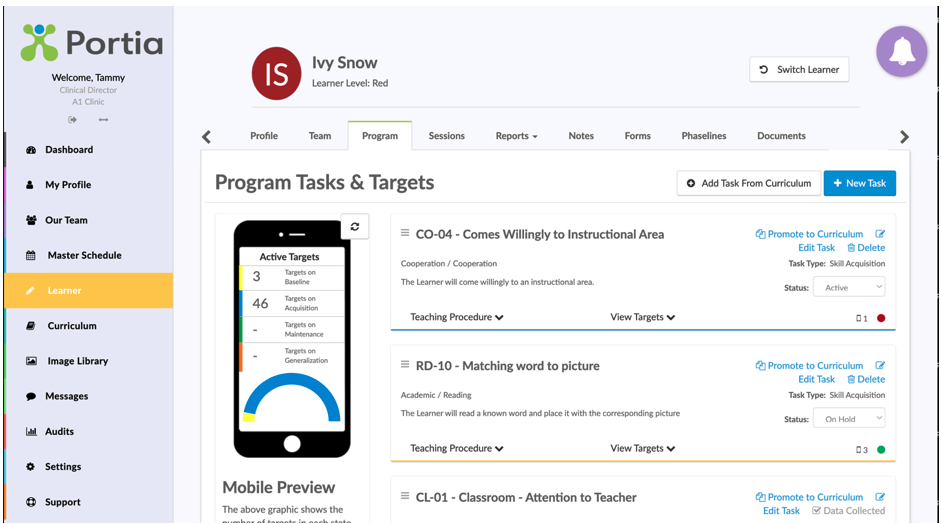
If you create a Task in a Learner's Program and you wish to save it to your curriculum so you can user it with other Learners, press Promote to Curriculum

Related Articles
Adding a Custom Task in a Learners Program
Click on the 'Learner' tab on the left menu and find your Learner. Click on your Learner's Name to open their information OR on the Learner's Page you can access the Program page via the book icon. You can add a new task directly in a Learner's ...Create A Task In Your Own Curriculum
If you plan to use a Task again for another Learner it is wise to enter it in a curriculum. Go to 'Curriculum' on the left menu bar. NOTE: You can import your curriculum via the import Curriculum button - here you will download a csv file to user as ...Adding A Task From A Curriculum
Choose your Learner and select the 'Programs' tab. Within the 'Programs' tab you will select 'Add Task From Curriculum' on the top right hand side of the screen. On the left menu bar choose which curriculum(s) you wish to choose from. To make it ...Task Types
There are 4 Task Types as follows: Skill Acquisition Task Analysis Mand Frequency Behavior Deceleration Skill Acquisition Applies to most of your programs, the Targets will show on the main screen of the mobile app. Data Types are: Probe (and with ...Targets - Adding New
To add new Targets, click on 'View Targets' within the Task. Next, press on ‘Add New Target’. HINT: When adding multiple new targets, add each target and then use the ‘Select all’ and 'Edit' feature to modify the criteria... saves you time! * You can ...