Learner Forms
Click on the Learners Profile, and then click on Forms. Here you can fill out a new form or edit an existing one.
Should you want to complete a new form, click on “Fill Out Form”. Already completed forms will be available to be viewed, deleted or changed to draft(by Clinical Directors only).
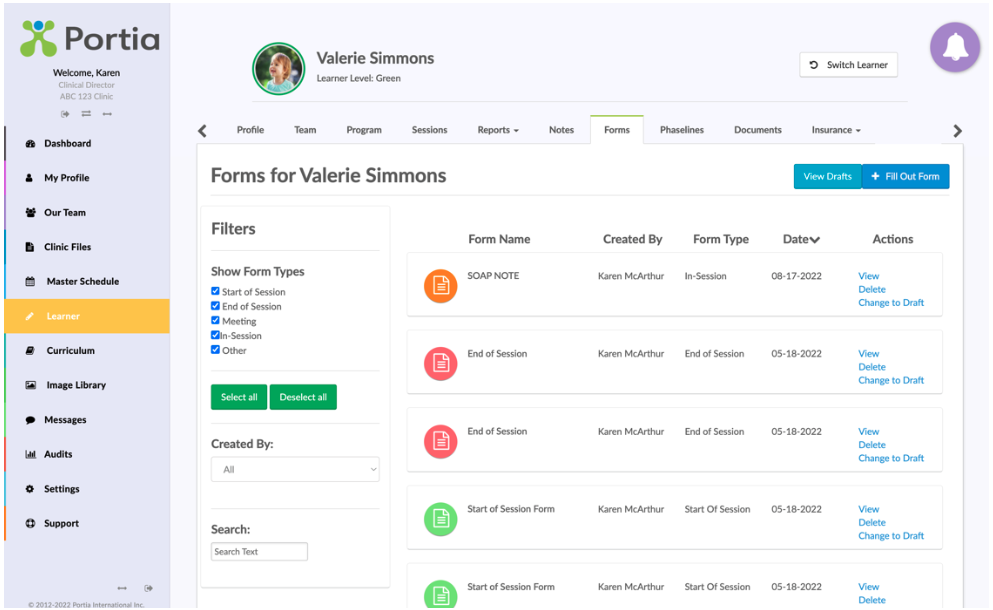
To fill out a new form click on + Fill Out Form

Select the Form you wish to complete.
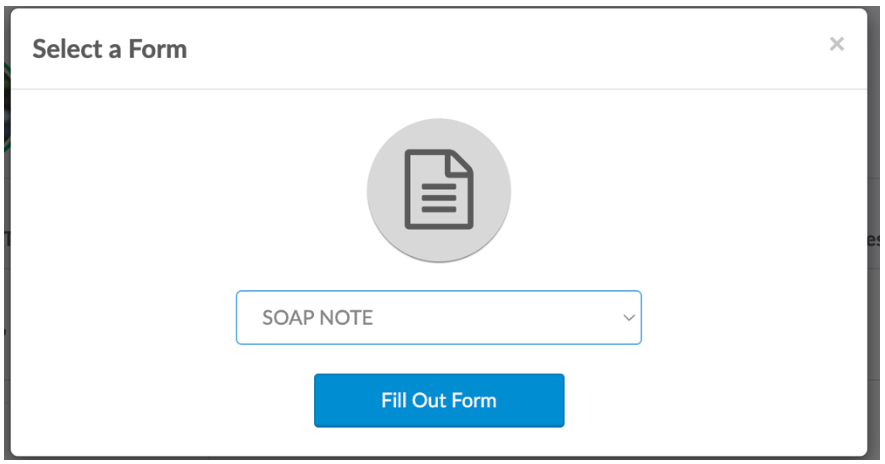
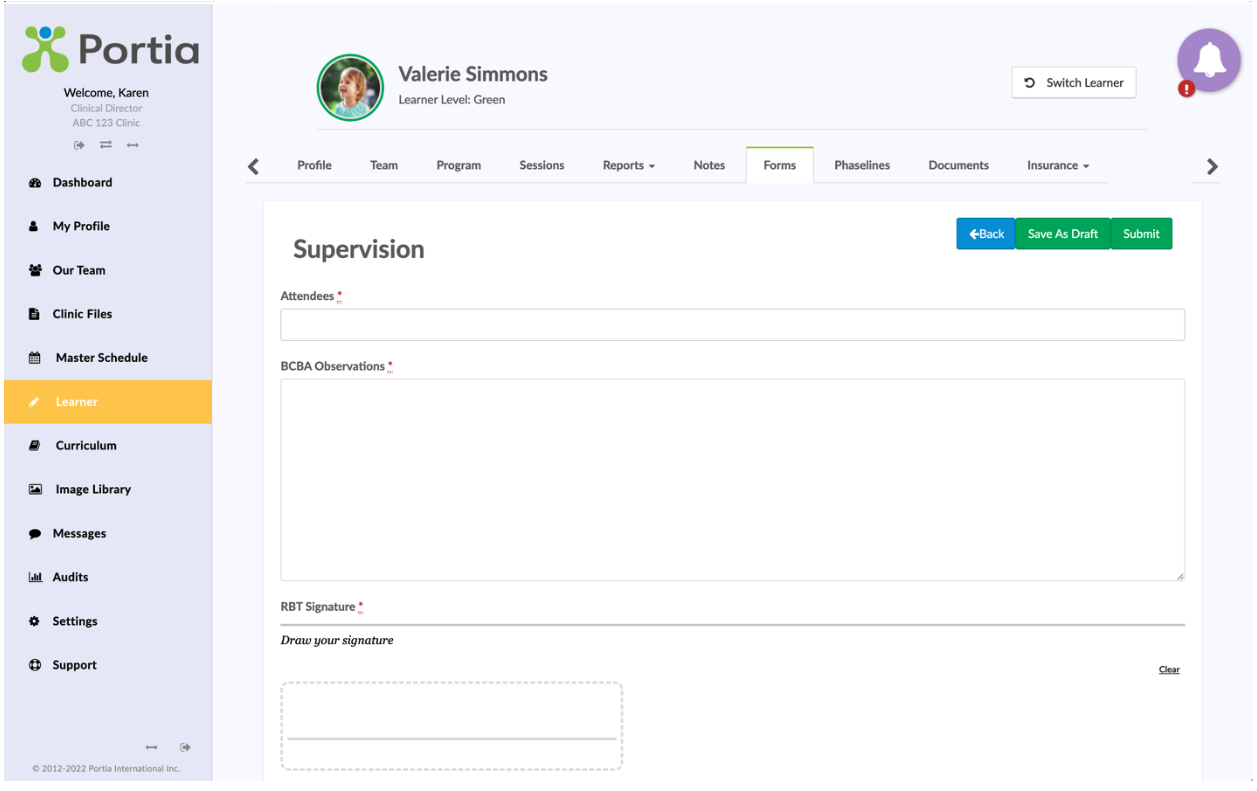
Completed Forms View

Draft Forms View

Once the "Edit" option has been chosen, you will have access to the form in order to make necessary changes.
You can save your work by pressing "Save As Draft".
Upon completion of the edits, press "Submit".
After this, should you require any changes, a Clinical Director can revert from the Form to Draft. Click on View Drafts to Edit any Draft Forms.
Related Articles
Completing Forms for Learners
Clinical Director accounts can create form templates and complete the forms via 3 ways. 1. Completing the Form during the session 2.. Add a form to the session via the Calendar card on the schedule 3. On the Learner’s Form Page Clinical Directors and ...Learner Status - what does it mean?
Learner Status determines what tools in Portia the user will have access to for the Learner The Learner Statuses are:Prospect, Pending, Active, Inactive, and Deleted Prospect Guardians can complete the Intake Documents on the Learner’s Profile, ...Changing the Status of a Learner
You can change the Status of a Learner when they transition from Pending to Active and to Inactive, and from inactive to active. For example, when a Learner has left services you can make their account inactive. Or for a client who is in Pending ...Team Forms
Click on “Settings” and then “Forms”. When choosing form type, you will notice the addition of a “Team” as an option. This is the new team form that will populate within a Team Members profile. After providing the form with a name and choosing Team ...Learner Profile Pictures
To upload a profile picture of a Learner, first ensure the image is square. You can do this by taking a square screenshot of the Learner's face. Open the Learner's Profile page, click Choose File under Learner Photo. Upload the photo Remember to ...